1) Download the Office Timesheets free trial software at:
http://www.officetimesheets.com/trial/download_self_installed.aspx
***Note***
Prior to downloading the Office Timesheets free trial, confirm that the computer where you are downloading the installation file to meets the minimum system requirements, including a valid installation of Microsoft SQL Server (http://www.officetimesheets.com/products/SystemRequirements.aspx) or an open network connection to the computer where the SQL Server Database resides. When the installer launches, follow each of the "Next" prompts.

2) Choose to accept the default pathway or create your own pathway to where Office Timesheets will be installed.
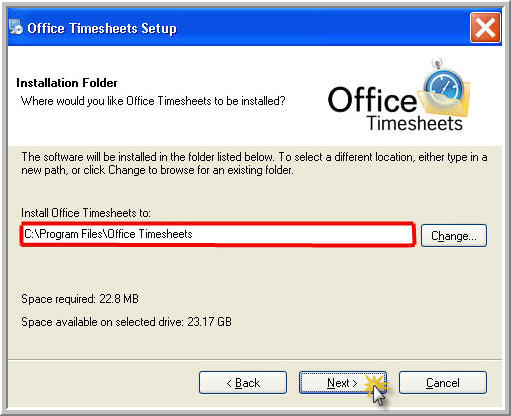
3) At the "Select Virtual Directories" screen, either choose to keep the default "Virtual Directory" name or edit the default to reflect a desired "Virtual Directory" name and click "Next".
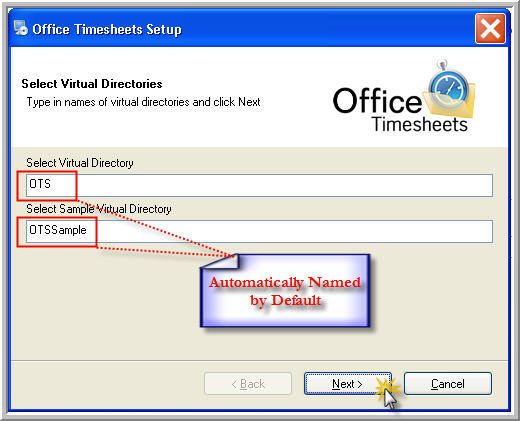
4) Select the authentication type to use.
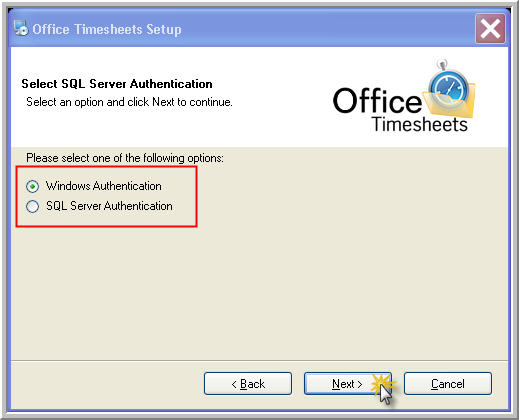
If "Windows Authentication" method (authenticates based on the Microsoft Windows user profile login) is chosen the corresponding page will be the "Configure Database" page. Enter in the desired information in the "Database Server Name", "Database Name" and "Sample Database Name" or choose the default setting accordingly.
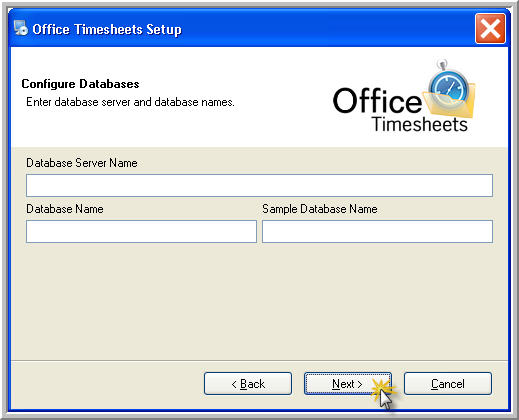
If the "SQL Server Authentication" is selected (authenticates using credentials from within SQL Server login database), enter the login credentials for the SQL Server (Contact your network administrator to assist in this set up.)
If the SQL Server database is located on the same machine that the installation is being performed, either retain the "localhost", enter the machine name, or enter the IP Address in the "Database Server Name" field. If the SQL Server database is located on another machine, that machine name where the SQL Database is located must be mentored in the "Database Server Name" field. For help determining this review the knowledge based article Locating the Office Timesheets Server machine name.

5) After confirming the settings and clicking "Next" the installation will attempt to detect the SQL Server database and authenticate the installation. When the installation process is complete click the "Finish" button.
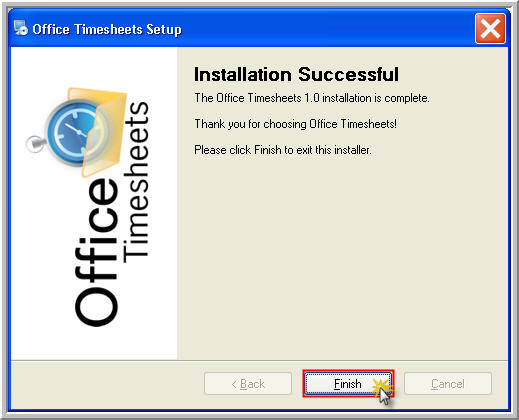
|  |