To use Windows Authentication to verify the login of Office Timesheets follow the instruction below (***PLEASE NOTE*** - Access to the Process Management Tab and the System Configuration tab is required. Contact the Office Timesheets Administrator for assistance with this if required):
1) Log into Office Timesheets with an Administrator login credentials.
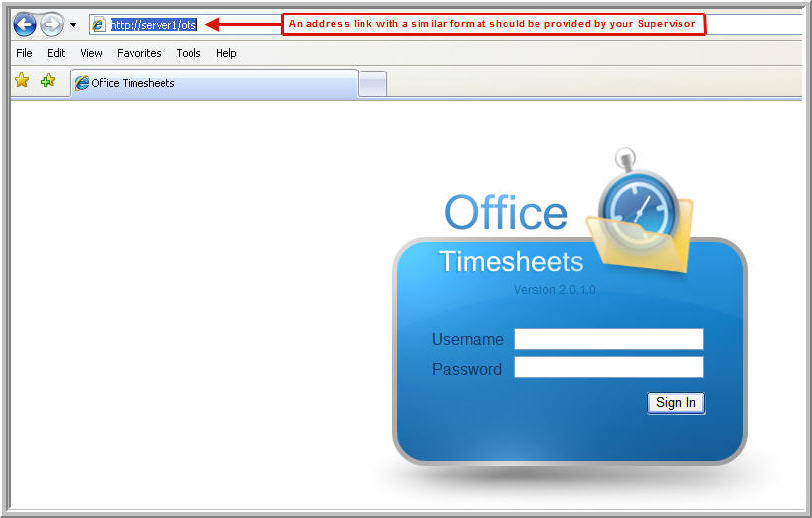
2) Next, go to the "System Configuration" tab and choose the "Password Options" button.
3) Select "Windows Authentication" from the drop down menu and then enter your network's domain name in the "Windows domain name" field. Then select "Save" and log out of Office Timesheets.
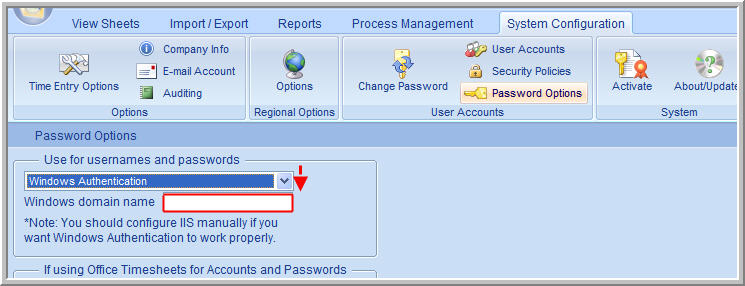
*****Server 2003, XP, Vista********
4) Configure IIS manually: From the web server right click on "My Computer" and select "Manage", which will bring up the "Computer Management" console.
5) Expand "Services and Applications", "Internet Information Services", "Web Sites", and finally expand "Default Web Sites".
6) Right click on "OTS"(default) or the Virtual name that was created during Office Timesheets installation and select "Properties". Locate and click on the "Directory Security" tab, choose “Edit” from the "Authentication and access control" field. Within the "Authentication and access control" dialog box check “Integrated Windows authentication”, and click "OK" to save changes. Please NOTE: the "Enable anonymous access" option is NOT required, it can be either way (checked or unchecked).
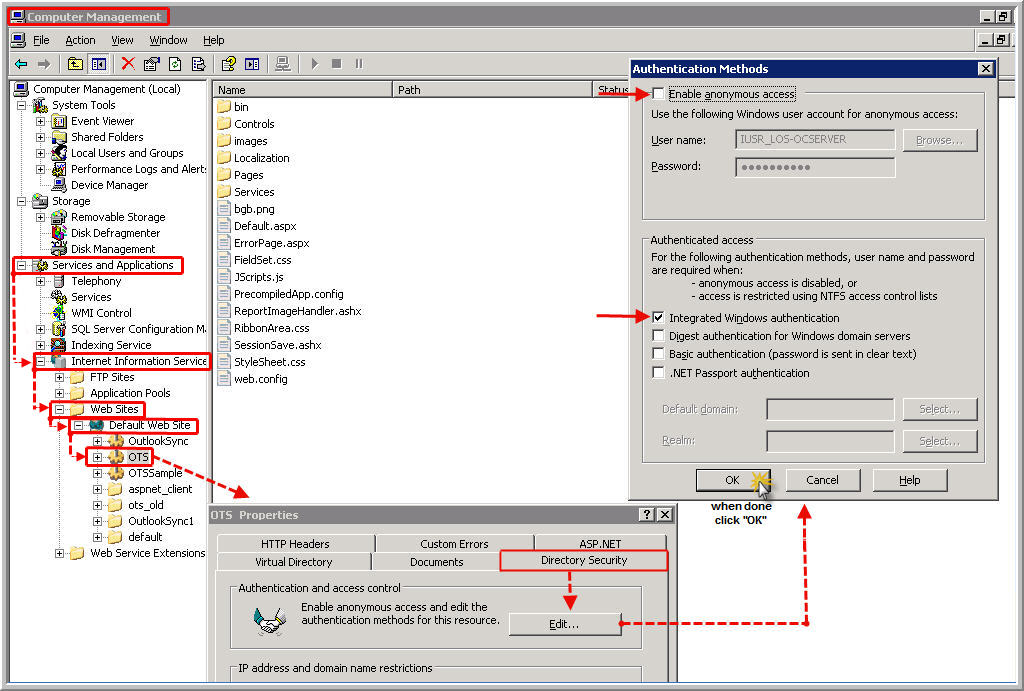
***** Server 2008****
Right click on the "Computer" icon and select "Manage", which will bring up the "Server Manager" console.
Expand "Roles", "Web Server (IIS)", "Internet Information Service (IIS) Manager", and expand the server name. Expand "Sites" and "Default Web Sites".
Highlight "OTS"(default) or the Virtual name that was created during Office Timesheets installation. While in "Features View", double-click "Authentication". 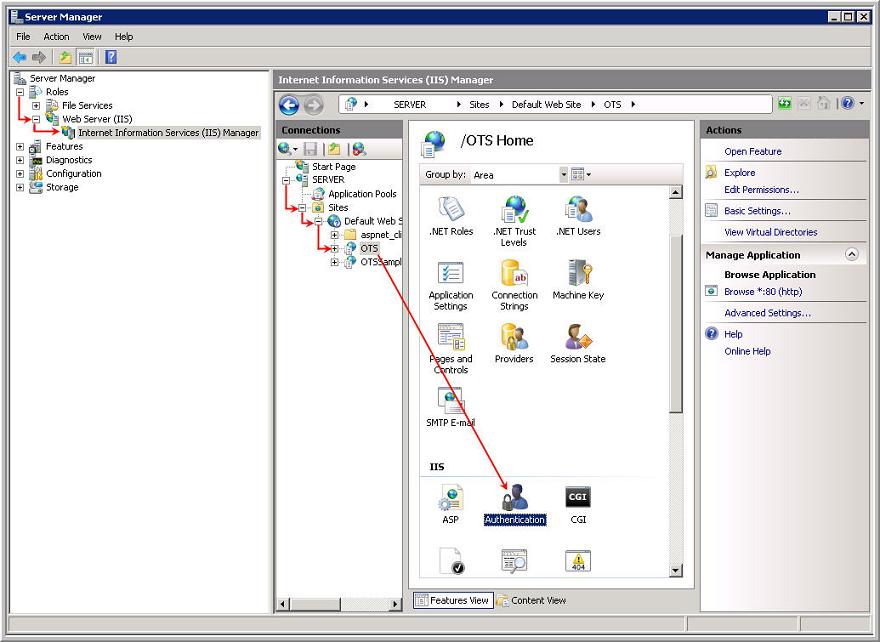
1) Log back into Office Timesheets with the Administrator login.
2) Next click on the "System Configuration" tab and choose the "User Accounts" button. Select the "Add" button and choose your Employee by clicking on the [...] button next to the "Employee" field. Enter in the Employee's Windows Profile Password credentials and hit the "Save & Close" button.
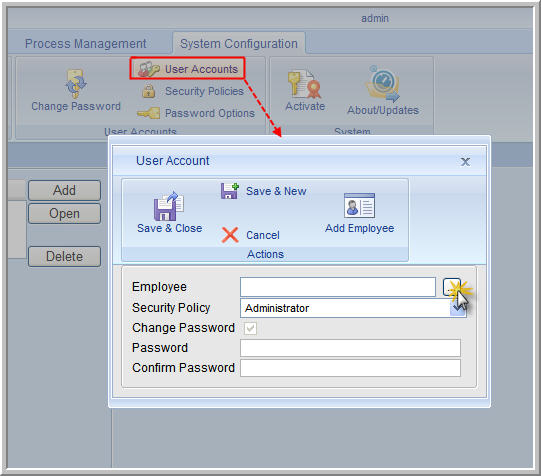
3) Go to the "Process Management" tab, then highlight and open the desired Employee.
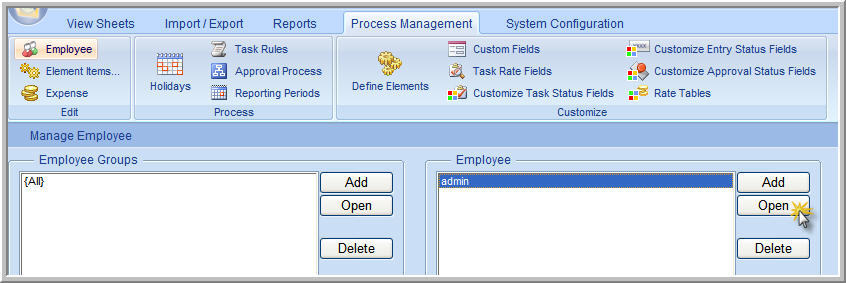
4) Enter the employees windows login in the "Windows Login" field
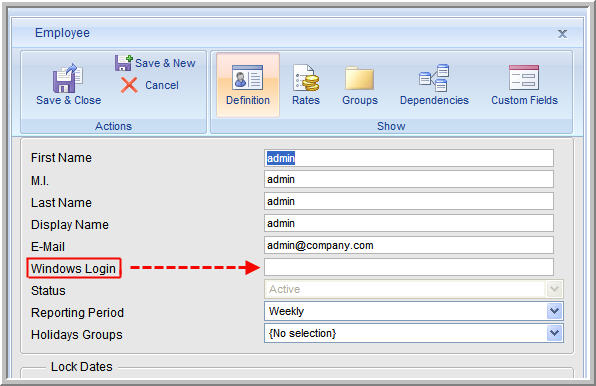
5) Re-enter the Office Timesheets URL (link) in the address bar. Office Timesheets is now configured to use Window Authentication, so the user will see the "Start up" page that is configured in "Security Policies". |